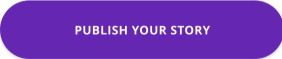Here You Can
See The
Instruction How
To Wirte Your
Story
Step 1
SELECT 'WRITE A STORY'
* Share your story today! Here you can write your own story, select a category and add your own pictures to help depict your masterpiece.
* Don’t forget to give credit to authors you refer to and please include any original source of context if applicable.
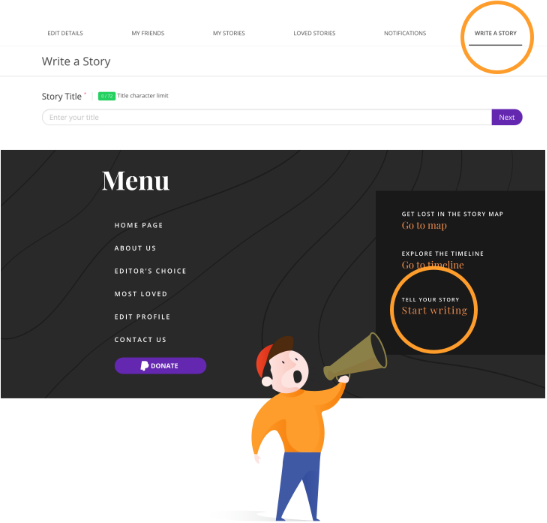
Step 2
NAME IT
* Add story title
* First impressions count, your title should entice your readers and be relevant to the story you are sharing. Try to come up with memorable and catchy titles for your creations!
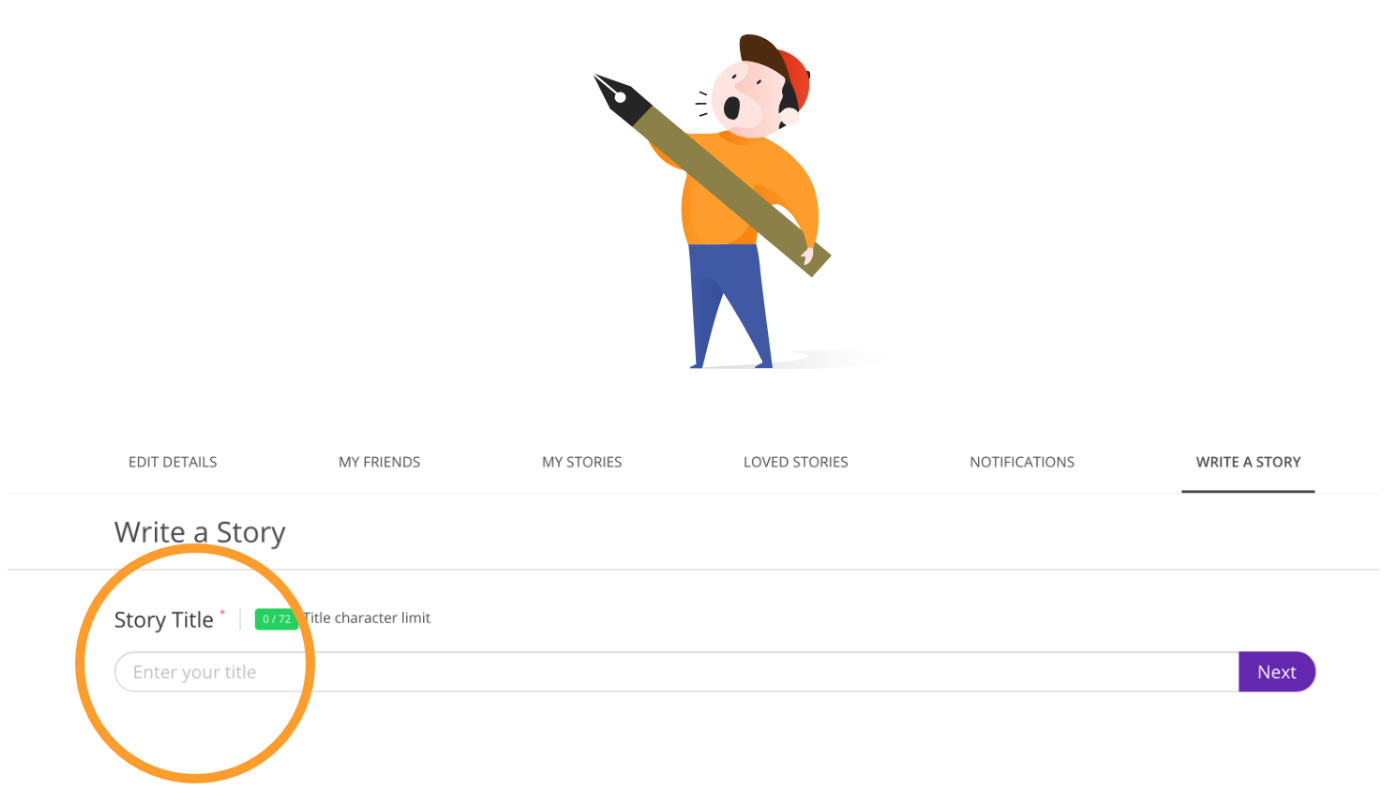
Step 2
NAME IT
* Add story title
* First impressions count, your title should entice your readers and be relevant to the story you are sharing. Try to come up with memorable and catchy titles for your creations!
Step 3
UPLOAD YOUR COVER IMAGE
* The image should be of landscape format and the preferred pixel resolution for the image is limited to 15MB
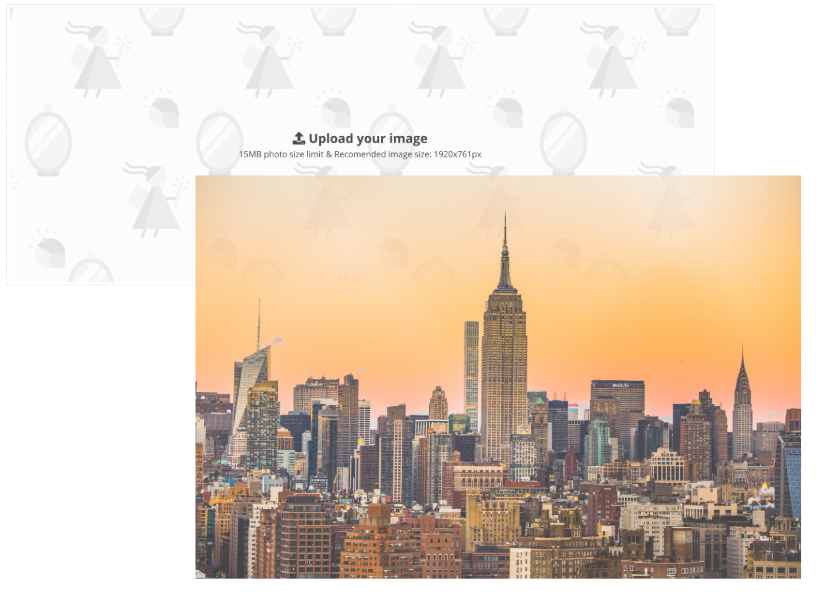
Step 4
SELECT A CATEGORY
* Select the relevant category for your story.
Descriptions can be found in the FAQ section.
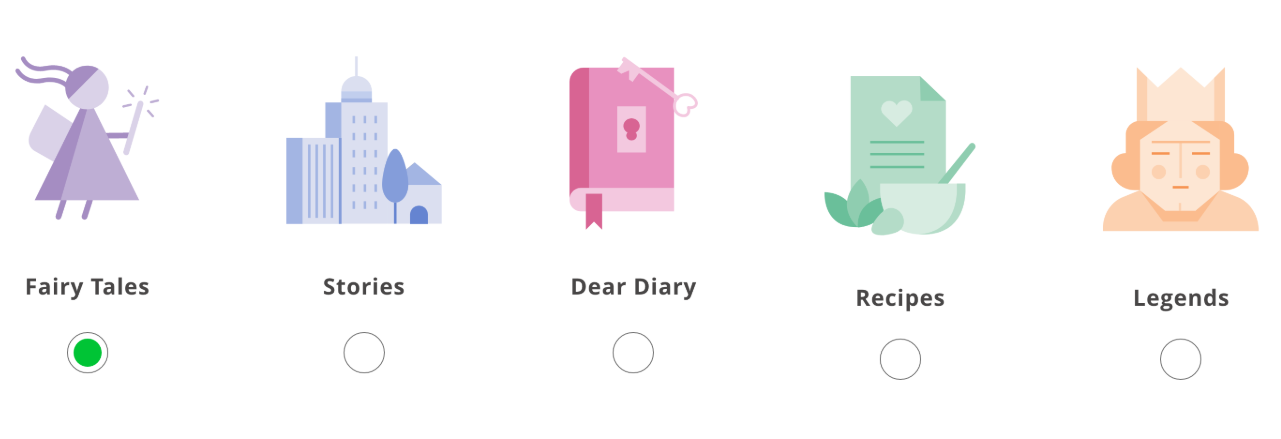
Step 5
SELECT YOUR AUDIENCE
* When you ‘Set Privacy’ you decide who gets to read your story.
* Public’ allows everyone who visits the portal to see your story.
* Friends’ allows only your friends to see your story.
* Private’ allows only you to see your story.
* After you’ve published a story, you have the option to change
the settings, simply by clicking ‘My Stories’- select which story to edit, then press ‘Edit’.* Here you can select your new privacy settings.
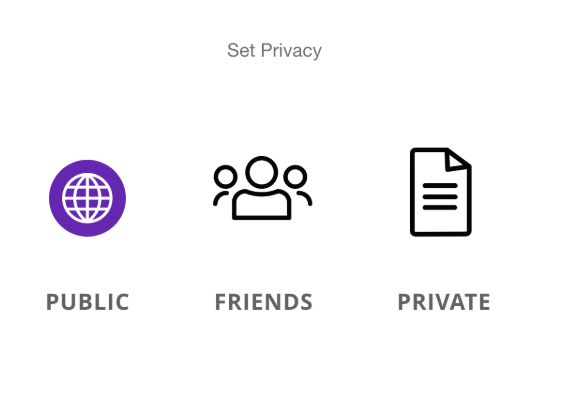
Step 6.1
EDIT TEXT
* To emphasize a part of your story, highlight the desired text and use the quotation marks symbol to select as shown below.
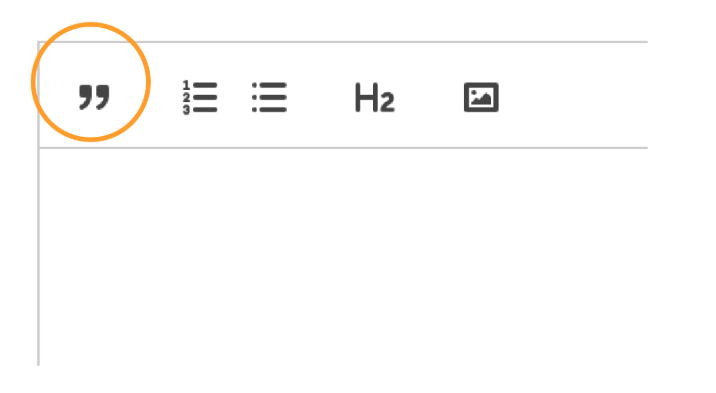
Step 6.1
EDIT TEXT
* To emphasize a part of your story, highlight the desired text and use the quotation marks symbol to select as shown below.
Step 6.2
UPLOAD YOUR COVER IMAGE
* If you wish to add a picture to your story, place the cursor in the desired section where you would like it to appear, select the image symbol and use the browse button to find the image you wish to upload.
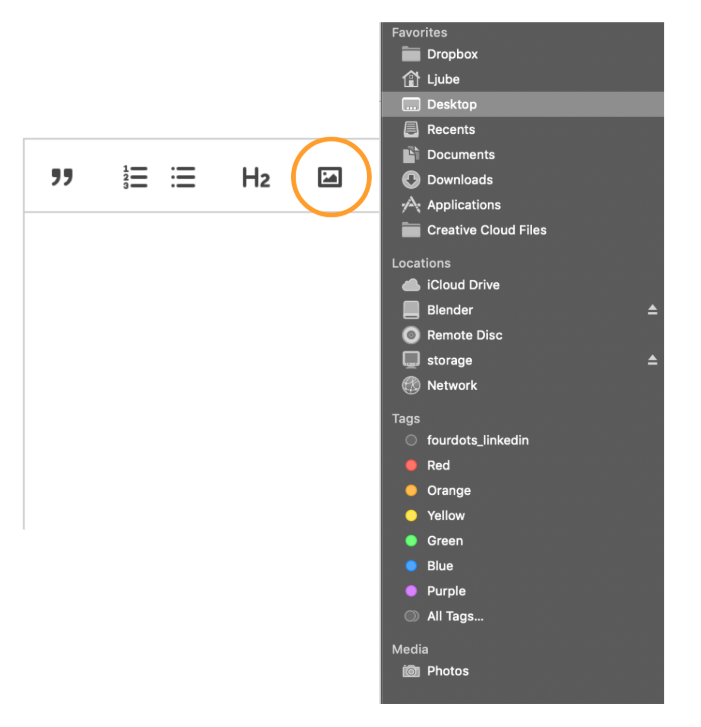
Step 6.3
USE NUMBERING OR BULLET POINTS
* You can use bullet points or numbers in your text, edit the font and add more images or citations as you please through the body of the text.
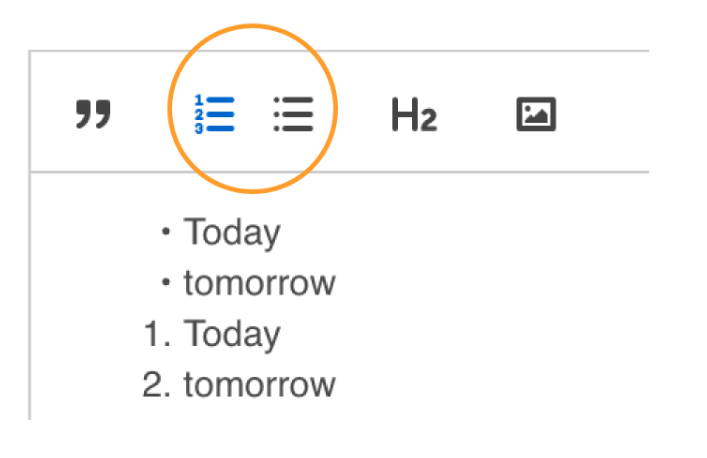
Step 6.3
USE NUMBERING OR BULLET POINTS
* You can use bullet points or numbers in your text, edit the font and add more images or citations as you please through the body of the text.
Step 6.4
ADD SUBTITLES
* You can add subtitles throughout your story too!
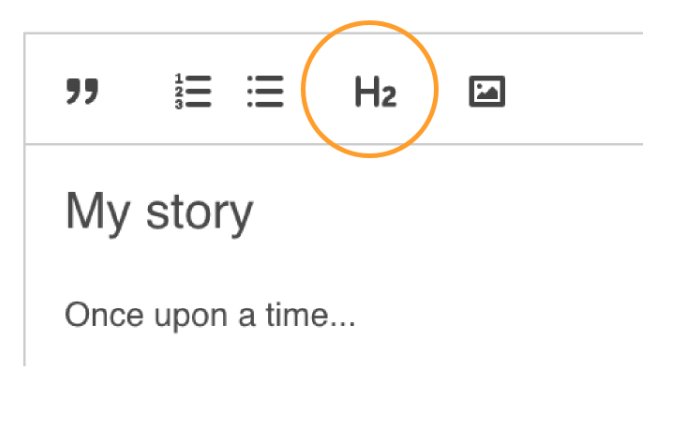
Step 7
PLACE THE STORY ON THE MAP
* Write the name of the city and choose from the drop down menu your desired spot.
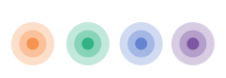
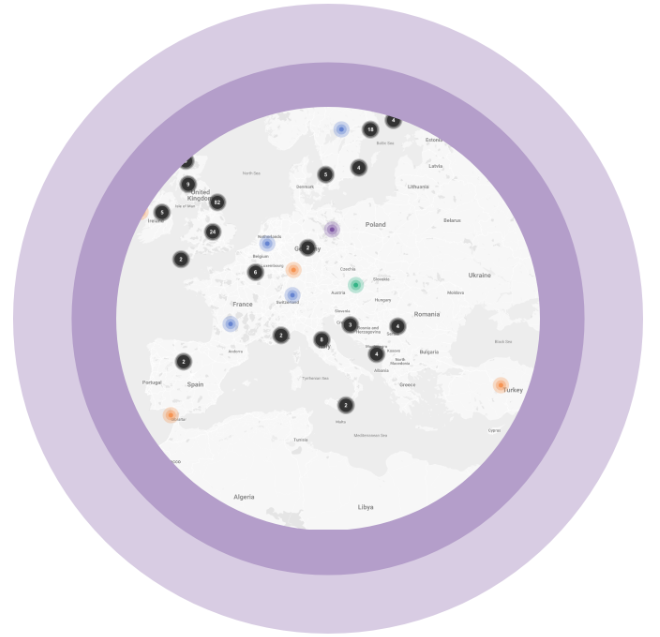
Step 7
PLACE THE STORY ON THE MAP
* Write the name of the city and choose from the drop down menu your desired spot.
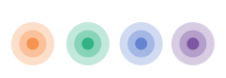
Step 8

*Enter the date that your story happened, before clicking “publish your story”, you can share as many stories as you want!